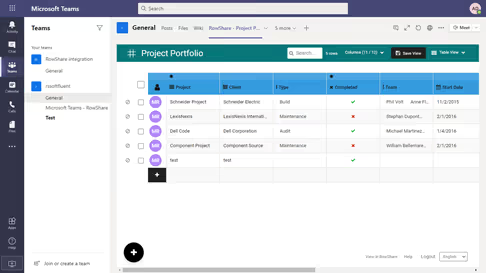As you were visiting our website or your tables, you might have noticed : something is different.
Sure, the graphic charter is new (yes, RowShare is blue !) and the browsing changed in order to facilitate access to the table templates : more than 75 table templates ready-to-use for your business needs ( human resources, IT, sales, project management, etc.).
But there is more.
Your tables evolve and that’s what we wanted to tell you about.
What is different ?
These changes are the results of our wish to offer you a tool which can be both visual and easy-to-use.
Visual because we spotlight your information instead of what surrounds it. Colors are gone from the column headers which makes your data more noticeable. Percentage, drop-down lists, ratings : visualize your information at a glance !
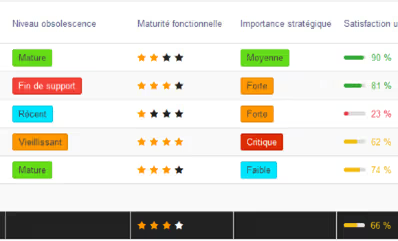

Easy-to-use and efficient because you can now modify you table without even leaving it. Now, you do not need to switch pages anymore to edit your column titles or make a column mandatory.
And, since it is one of our core strengths, we simplified the way you can share tables : easily decide who can access your table and which information they can access. Decide also whether your contact will receive a notification when you share your table with them.
And it’s just a start! Here is the target we wish to achieve in a few months : a fluent and intuitive table, for you and your teams, tailored to your needs and use. [Note from later: RowShare table actually look like this now :-)]
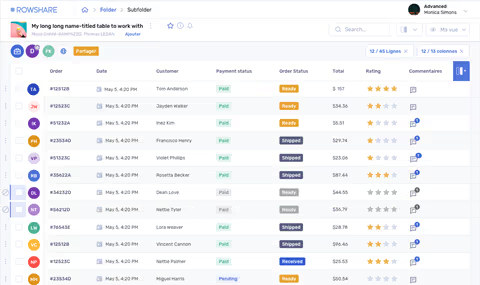
Let’s shape RowShare together !
Our solution evolves in two ways: by adding new features and by upgrading the ones that are already there.
As a user, your suggestions are welcome! You have an idea for RowShare ? Here is the right place to let us know. Depending on your suggestion and how often it is asked, it could be added to our product roadmap. There, you will also find our latest and our next developments.
We would like to present you the most important currently listed on our product portal:
- Archive/Copy/Move rows from a table to another in a few clicks, copy, move or archive data in another matching table.
- Import rows from Excel to an existing RowShare table: new lines are added to your table below the existing lines.
- Move your tables around: with a simple “drag-and-drop” classify your tables in your folders.
What you should (definitely) not miss
Big changes coming!
- First of all, RowShare is partnering with Microsoft Teams to facilitate your collaborative work : open, fill and share your RowShare tables with your team without leaving Teams. Coming soon !