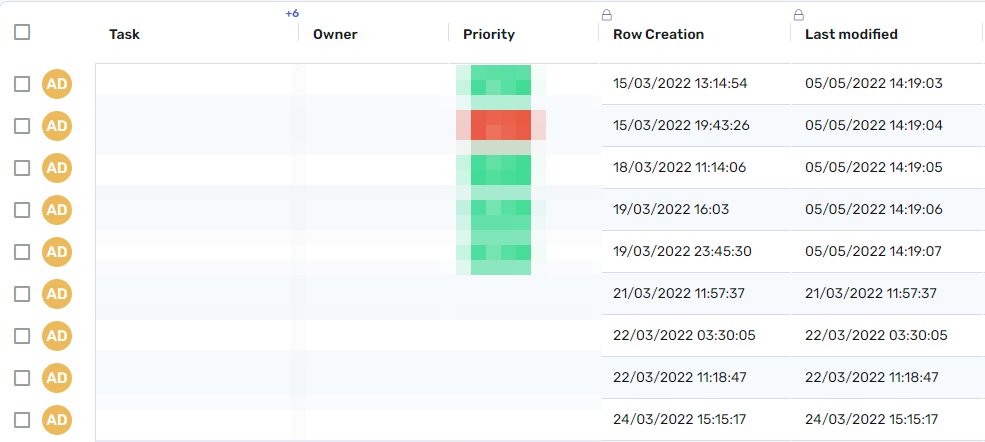As many of you know, RowShare column types are organized using categories (Numbers, Text, Lists of choice…). Today let’s focus on the Metadata category. You might ask yourself, “What does Metadata mean here?”. These column types display additional information about your rows. Such information is automatically set, and you can’t change it manually.
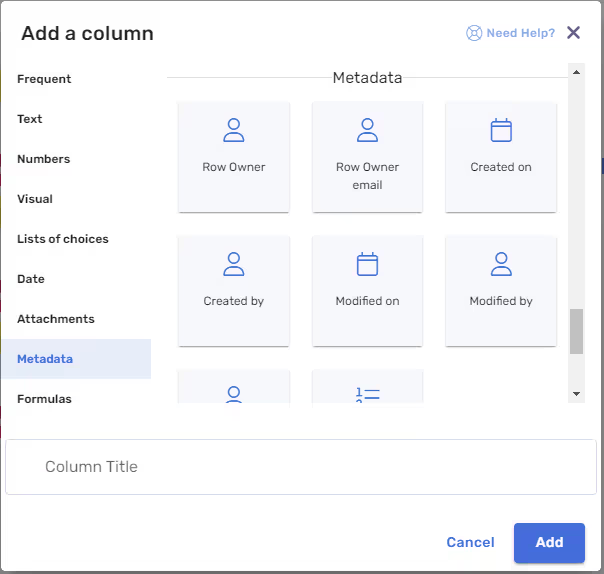
Take a closer look at the Created on and Modified on columns:
- The first, Created on, automatically displays the creation date of a row. Even if this column is added after your row was created, the date displayed will show the original creation date. It will never change!
- Modified on, shows the date of the last modification of a row. It is automatically updated by RowShare each time the row is modified.
What’s the use?
These columns let you to save time when adding rows in your tables. It will allow you to better monitor your activity. The displayed values are guaranteed: no one can manually modify it. As far as I am concerned, I really like to use these types to check that answers were submitted before a deadline or to check when my contributors last updated their input.
Examples
These two types of columns will be very useful in many situations such as:
- Follow-up task or appointment: to ensure you reporting in the right time
- Event registration: to know the date when the answer was given and so whether it is still relevant or to accept people in order of registration
- Business goals and sales forecast: To ensure that each users updates his forecast every month
- Monitoring project progress: the last write date here ensures accurate monitoring